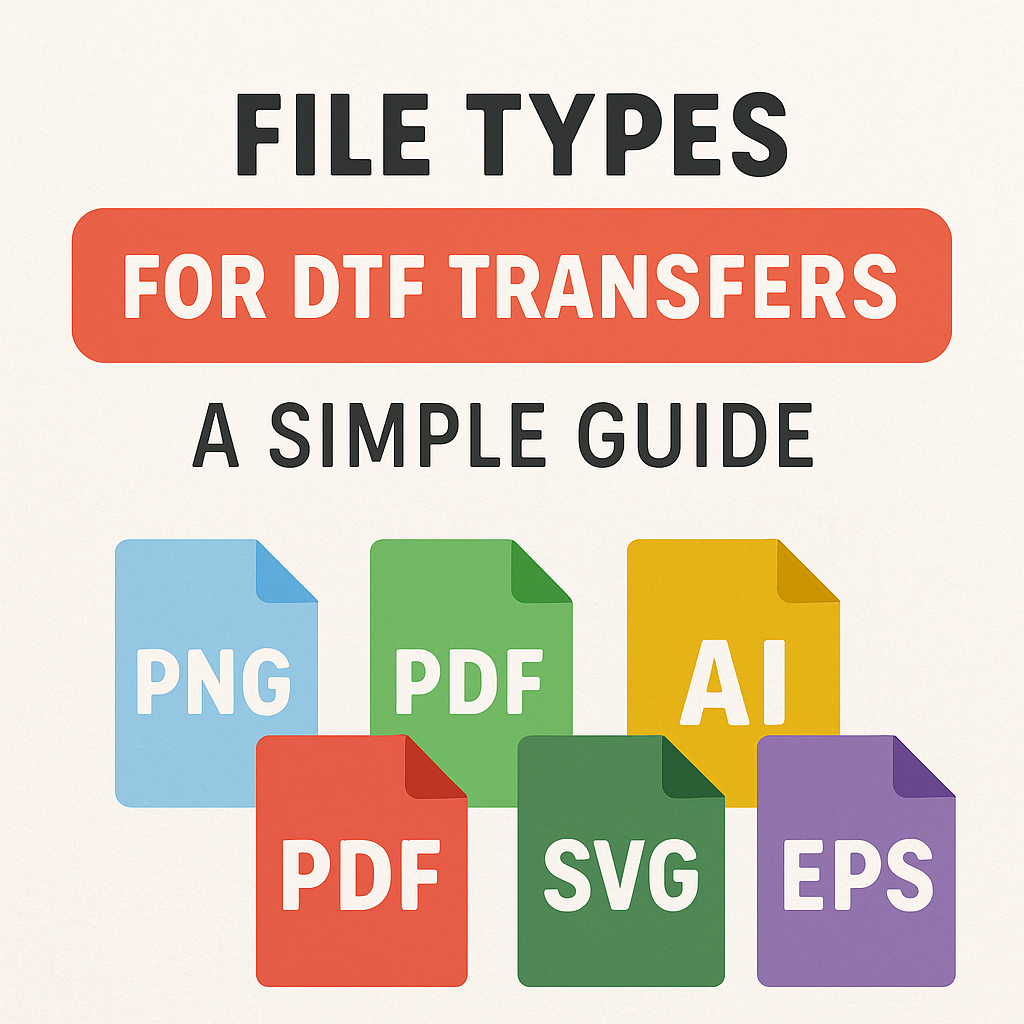
File Types for DTF Transfers: A Simple Guide
Share
When you're ready to bring a design to life with a Direct-to-Film (DTF) transfer, one of the final steps is saving and uploading your file. At this stage, you’ll encounter a sea of acronyms: PNG, PDF, SVG, AI, EPS, JPEG. It can be confusing to know which format is best. Does it really matter which one you choose? The answer is a resounding yes. The file type you use directly impacts the quality, clarity, and color accuracy of your final printed transfer.
Using the wrong file format can lead to pixelated images, incorrect colors, or even the dreaded white box appearing around your design. This guide will break down the most common file types, explain their differences, and help you choose the best format for your Custom DTF Transfers. Understanding these basics will ensure that what you see on your screen is what you get on your shirt.
Raster vs. Vector: The Two Families of Image Files
Before we dive into specific file types, it's essential to understand the two fundamental categories of digital images: raster and vector.
Raster Images
Raster images are made up of a grid of tiny squares called pixels. Each pixel is assigned a specific color, and together they form a complete image. Photographs and complex digital paintings are raster images.
- Pros: They excel at displaying complex color details, gradients, and textures.
- Cons: They are resolution-dependent. This means if you try to enlarge a raster image beyond its original size, it will become blurry, jagged, and "pixelated."
Common raster file types include JPEG and PNG.
Vector Images
Vector images are not made of pixels. Instead, they are constructed from mathematical formulas that create points, lines, and curves. Think of it as a connect-the-dots drawing that a computer can scale infinitely.
- Pros: They are resolution-independent. You can scale a vector image to the size of a postage stamp or a billboard, and it will remain perfectly crisp and clear.
- Cons: They are less suited for displaying the complex color information found in photographs. They are ideal for logos, text, and solid-color illustrations.
Common vector file types include SVG, AI, and EPS. PDF files can contain both raster and vector elements.
A Breakdown of Common File Types for DTF Transfers
Now, let's explore each file type and its suitability for DTF printing.
PNG (Portable Network Graphic)
PNG is one of the most recommended file types for DTF transfers. It is a raster format, but it has one critical feature that makes it perfect for apparel design: support for transparency. This means you can have a design with a transparent background, so only your artwork gets printed, not a solid block of color behind it.
- Pros: Supports transparent backgrounds, maintains good color quality (lossless compression).
- Cons: As a raster file, it can become pixelated if not created at a high enough resolution.
- Best For: Designs with complex colors, textures, or photographic elements that require a transparent background.
Pro Tip: For DTF, your PNG file should be saved at a resolution of at least 300 DPI (dots per inch) at the final print size. This ensures the image is sharp and clear.
JPEG (Joint Photographic Experts Group)
JPEGs are perhaps the most common image file type, especially for photos on the web. However, JPEGs are generally not ideal for DTF transfers. The primary reason is that they do not support transparency. If you upload a JPEG with a white background, that white background will be printed as a solid white box around your design.
- Pros: Creates small file sizes, great for photographs.
- Cons: Does not support transparency, uses "lossy" compression (loses quality each time it's saved).
- Best For: Almost never recommended for transfers unless your design is intentionally a solid rectangle.
PDF (Portable Document Format)
A PDF is a versatile container that can hold both vector and raster elements, as well as text and fonts. This makes it a strong choice for submitting your designs, as it can preserve all the necessary information in one neat package.
- Pros: Can embed fonts and contain vector or high-resolution raster images, preserves document layout.
- Cons: Can be complex. If not saved correctly, it might not retain the quality you need.
- Best For: Submitting designs created in programs like Adobe Illustrator or Canva, as it locks everything in place.
Pro Tip: When saving as a PDF from a design program, always choose a "High Quality Print" or "Press Quality" preset to ensure resolution and colors are maintained.
AI (Adobe Illustrator) and EPS (Encapsulated PostScript)
AI and EPS files are native vector formats. AI files are created by Adobe Illustrator, while EPS is an older, more universal vector format that can be opened by various design programs.
- Pros: Infinitely scalable without quality loss, ensures crisp lines for logos and text.
- Cons: Not all upload interfaces accept these native file types. You may need to convert them to a PDF or PNG first.
- Best For: Creating your master design file. Logos, typography, and illustrations should always be designed in a vector format first.
SVG (Scalable Vector Graphic)
SVG is a vector format specifically designed for the web. Like AI and EPS, it is infinitely scalable. It's becoming increasingly popular, but support can vary.
- Pros: Scalable, typically small file sizes, XML-based.
- Cons: Not all printing services have workflows optimized for direct SVG uploads.
- Best For: Web graphics and, in some cases, simple-color print designs. It's often better to convert to a PDF or PNG before submitting.
So, Which File Type Is Best for Your DTF Transfers?
For the vast majority of DTF printing projects, the best choices are:
PNG (300 DPI with a transparent background): This is the go-to format. It's easy to create, supports the transparency needed for most apparel designs, and maintains high quality. It’s perfect for everything from intricate, multi-color graphics to photographic designs.
PDF (High-Quality Print): This is an excellent alternative, especially if your design was created in a vector program like Adobe Illustrator. Saving as a high-quality PDF embeds all the necessary information, ensuring your lines stay crisp and your colors are locked in.
While designing in a vector format (AI, EPS, SVG) is the professional standard for creating logos and illustrations, you will often need to export that design as a PNG or PDF for the final submission to a printing service like our Custom DTF Gang Sheets.
Final Checklist for a Perfect File
Before you upload your design, run through this quick checklist:
- Is the background transparent? (Unless you want a solid box printed).
- Is the resolution 300 DPI? (If using a raster format like PNG).
- Is the file saved in CMYK color mode? This ensures better color accuracy during printing.
- Is the artwork sized correctly for the garment?
- Have you converted all text to outlines? (If working in a vector program) This turns text into shapes, so you don't have issues with missing fonts.
Choosing the right file format is a simple but vital step in the custom apparel process. By opting for a high-resolution PNG with a transparent background or a high-quality PDF, you set yourself up for success. This small piece of technical knowledge empowers you to create clean, professional, and vibrant DTF transfers every time.
